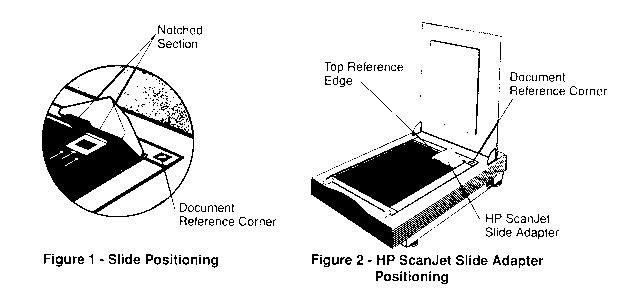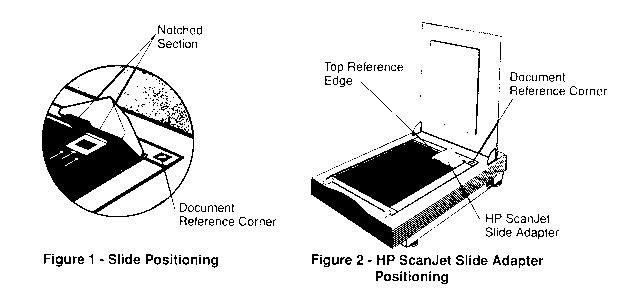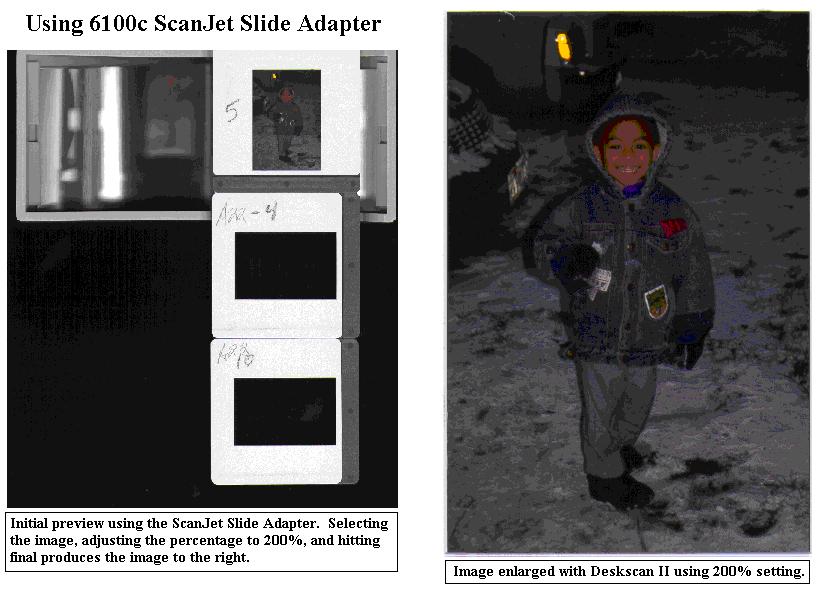(Part Number C6262-96000 for Guide)
(Part Number C6260-67700 for the Slide Adapter)
How to Use the HP ScanJet Slide Adapter
The HP ScanJet Slide Adapter adds to the versatility of your HP ScanJet scanner by giving you the ability to scan
35-mm slides. Easy to use, the adapter is particularly suitable for creating images that will be displayed on
computer screens, desktop printers, or used as placeholders for final production images.
To use the HP ScanJet Slide Adapter:
1. Lift the scanner's cover and position the HP ScanJet Slide Adapter in the upper right corner, as shown in Figure 1.
Positioned correctly, the triangle on the adapter should be aligned with the triangle in the Document Reference Corner.
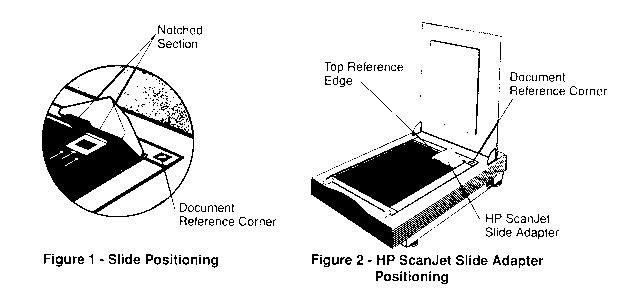
 2. Tip the HP ScanJet Slide Adapter toward the document cover and place the top edge of a
35-mm slide squarely against the Top Reference Edge, centered horizontally in the notch of the
HP ScanJet Slide Adapter, as shown in Figure 1. The slide's viewing side should face
downward, as when scanning a printed picture. (The viewing side's frame may bear a title or
slide number.)
3. Lower the adapter onto the glass surface, as shown in Figure 2.
4. You are ready to scan! Use the HP DeskScan 11 software to scan the slide as if it were a printed photograph.
All of the software controls such as scaling, automatic exposure, emphasis, and color adjustment will work as with
any other type of scanning. As an example, for a color slide:
2. Tip the HP ScanJet Slide Adapter toward the document cover and place the top edge of a
35-mm slide squarely against the Top Reference Edge, centered horizontally in the notch of the
HP ScanJet Slide Adapter, as shown in Figure 1. The slide's viewing side should face
downward, as when scanning a printed picture. (The viewing side's frame may bear a title or
slide number.)
3. Lower the adapter onto the glass surface, as shown in Figure 2.
4. You are ready to scan! Use the HP DeskScan 11 software to scan the slide as if it were a printed photograph.
All of the software controls such as scaling, automatic exposure, emphasis, and color adjustment will work as with
any other type of scanning. As an example, for a color slide:
- a. Start your DeskScan software.
- b. For a color slide, set the Image Type to Sharp Millions of Colors.
- c. Set the Path to the desired output (normally, your printer designation).
- d. Click on Preview.
- e. Two images of the slide will appear (see below); one will be much sharper than the other. Select the portion of the sharper image that you want to reproduce and click on Zoom.
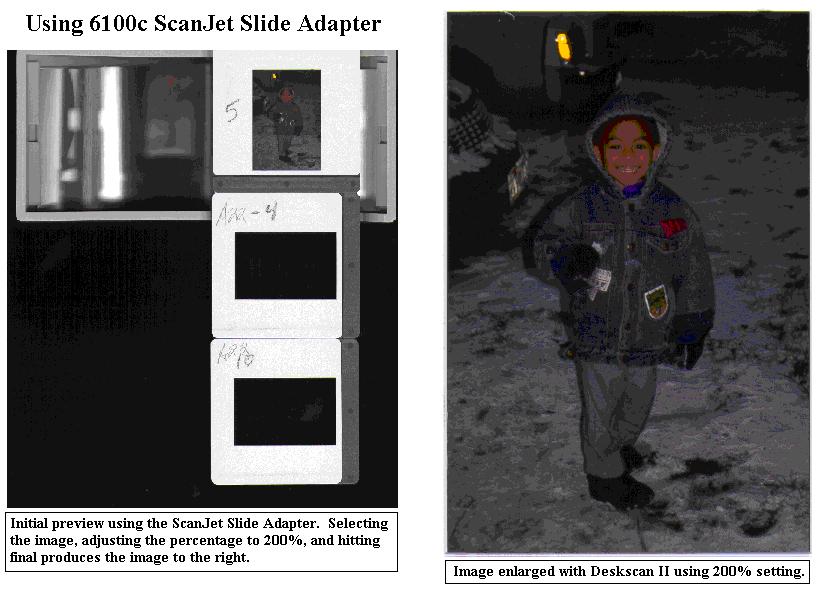
- f. Only the part of the image that you selected has been scanned. Crop the image again, including only the desired image; exclude all of the white border.
- g. With the image selected, click on the automatic contrast button:

- h. Re-crop the image area, if desired, and click on Final Select a directory path, file name, and click on Save. (Refer to the HP DeskScan II User's Guide for additional features to
enhance scanned images.)
If you have problems...
- If one edge of the scanned image is black or if the whole image is black, ensure that the HP ScanJet Slide Adapter is properly positioned on the scanner glass. The slide must be centered under the notched section of the adapter. See Figure 1.
- If portions of the scanned image are fuzzy or blurred, ensure that the glass scanning bed and the surface of the slide are clean. For instructions on cleaning the scanning bed, refer to your scanner's installation guide. If the surface of the slide is dirty, consult a photo lab for cleaning instructions.
- Make sure that your slide and the reflector in the adapter are clean and free of dust. You can clean the inside and outside of the HP ScanJet Slide Adapter when necessary. To clean your adapter reflector, use a dry, clean, soft, 100% cotton cloth. Wipe the polished, interior surfaces gently Do not use cleaning solutions. For best results, do not touch the reflective surface. Store your adapter with the open side down.
Notes:
Product support: The HP ScanJet Slide Adapter is supported only with Hewlett-Packard ScanJet 6000 series scanners. The HP ScanJet Slide Adapter is covered by U.S. patent no. 5,463,217.
Scanning Transparencies? For greater flexibility and higher quality results, ask your reseller for information about the HP ScanJet Transparency Adapter. This product connects to your HP ScanJet scanner and can illuminate transparencies up to 8.5 x 11.7 inches (216 x 297 mm).